The PERIS™ Team has been receiving Conflict of Interest-related emails that are more appropriately addressed by the Pitt Conflict of Interest Division.
Tips
Change in MyFunding Award Modifications Financial Setup SmartForm
In response to user feedback, the ‘Total Project Direct Costs’ and ‘Total Project Indirect Costs’ fields have been added to the Financial Setup SmartForm in MyFunding Award Modifications.
These fields are pre-populated with the values from the ‘Total Project Direct Costs’ and ‘Total Project Indirect Costs’ on the General Award Information SmartForm. The department administrator should update these fields when total funds have been added or decreased for a project.
Budget Allocation Period Number for Awards in MyFunding
As a reminder, it is important to include the length of the budget period when inputting the budget allocations in Awards. On the ‘Edit Budget Allocation’ pop up window, include the budget period that corresponds to the allocation in question 4 ‘Period number:’ (see Figures 1 and 2).
Please note: Budget periods are dependent on the sponsor’s award terms and are typically 12 months. However, a budget period may be shorter or longer than 12 months. Defer to the Notice of Award for length of budget period.
Figure 1.
REMINDER: New Sponsor/Subrecipient Email Requests
When a Sponsor or Subrecipient is not listed in MyFunding, contact the PERISTM Team at peristeam@pitt.edu to have the organization added to the solution for selection. Please include the following information in the email request:
– Funding Proposal number
– Sponsor/Subrecipient name
– Sponsor/Subrecipient website
Providing this information in the email will ensure that the organization’s information is accurate in MyFunding.
Follow-up - UPDATE: MyFunding Upgrade of the SF424
As a follow-up to the SF424 MyFunding Upgrade notice below, proposals that were created prior to the update may receive an ‘unsupported’ error message on the Funding Opportunity Announcement page (see Figure 1).
Figure 1.
Follow-up - Upcoming SF424 Upgrade in MyFunding
As a follow-up to the below notice about the Upcoming SF424 Upgrade in MyFunding, proposals that do not require Forms-G can continue to be submitted system-to-system (i.e., via Grants.Gov) in MyFunding.
The SF-424 forms that are used for system-to-system (i.e. via Grants.Gov) submissions will be upgraded by our MyFunding vendor in early January 2022 to include NIH Forms-G. For proposals that need to be submitted prior to the SF-424 upgrade, please prepare and submit via Workspace or ASSIST.
Who Should I Contact When I Have Questions?
As a reminder, contacting the correct person in the Office of Sponsored Programs (OSP) will ensure that questions related to MyFunding and the PERIS™ project are handled quickly and efficiently.
For non-technical questions related to the preparation of a funding proposal or an award action within the MyFunding module, contact the OSP Specialist listed in the MyFunding record.
Reminder: Do Not Reply Directly to MyFunding Emails
As a reminder, do not reply directly to MyFunding email notifications sent from peris@pitt.edu (see Figure 1). These messages are sent from an unmonitored account.
Figure 1.
Can I Delete Budgets in MyFunding?
No, budgets (including subaccount budgets) cannot be deleted in MyFunding (see Figure 1). The following tips can be used to make the budget distinct and to exclude it from the proposal budget (see Figure 5).
Figure 1. MyFunding workspace
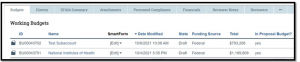 Rename the budget title in question 1 with “DO NOT USE” and select “no” to question 9 on the General Budget Information page (see Figure 2).
Figure 2.
Rename the budget title in question 1 with “DO NOT USE” and select “no” to question 9 on the General Budget Information page (see Figure 2).
Figure 2.
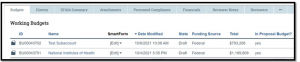 Rename the budget title in question 1 with “DO NOT USE” and select “no” to question 9 on the General Budget Information page (see Figure 2).
Figure 2.
Rename the budget title in question 1 with “DO NOT USE” and select “no” to question 9 on the General Budget Information page (see Figure 2).
Figure 2.Pagination
- Previous page
- Page 7
- Next page