Federal sponsors are updating frequently funding opportunity packages, therefore, please ensure that the correct and most up-to-date Opportunity ID is being selected on the Submission Information Smartform for the application. If an incorrect or outdated Opportunity ID is selected, the application may be rejected with errors upon submission.
For example, opportunities using FORMS-I may have been updated to FORMS-I-REVISED.