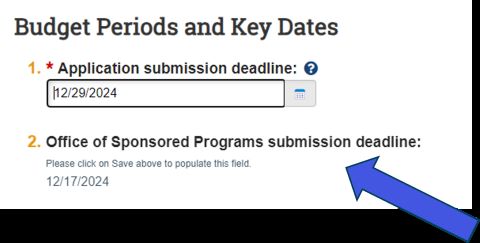Continuations are initially created from an award in the Award Workspace. Once the set-up process is complete, the Continuation will be located in the MyFunding tab, and in the My Inbox tab of the user who created the record (see Figures 1 & 2).
Figure 1. MyFunding Tab