The PERIS™ Team has seen an increase in NIH errors due to duplicate titles in SF424 applications.
This error occurs when the Descriptive Title on the SF424 is identical to another application already in the Commons (see Figure 1).
The PERIS™ Team has seen an increase in NIH errors due to duplicate titles in SF424 applications.
This error occurs when the Descriptive Title on the SF424 is identical to another application already in the Commons (see Figure 1).
A system-to-system submission is an electronic submission where all components of the funding proposal are completed and submitted within the MyFunding module to Grants.gov. The MyFunding Funding Opportunity Announcement (FOA) SmartForm will provide a status on whether the FOA is fully supported and can be submitted as a system-to-system submission. If the FOA status is fully supported, continue through the SmartForms (see Figure 1).
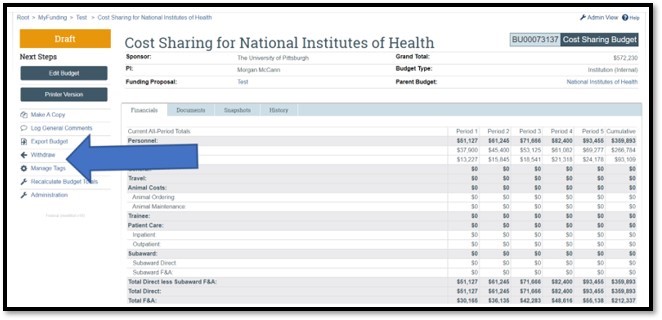 Figure 2.
Figure 2.Users can update the Department Administrator, Editors, and Readers on Funding Proposals (FP) by using the ‘Manage Access’ activity.
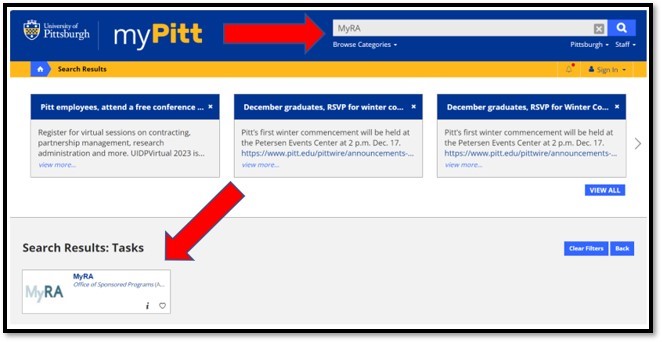 Figure 2.
Figure 2.