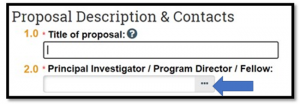Copying and pasting text from Microsoft Word documents can inadvertently add non-standard characters in MyFunding fields. Non-standard characters can cause errors and delay award activation. Data should be typed by hand, not copy and pasted, to ensure only standard characters are entered in MyFunding fields (see Figures 1 and 2 for examples).
Figure 1.
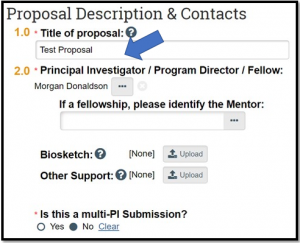 Figure 2.
Figure 2.
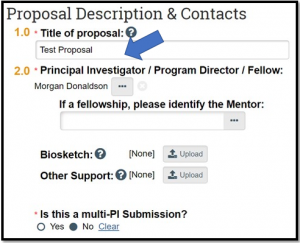 Figure 2.
Figure 2.