Please click here for the MyFunding Tip of the Week, “How do I request an amendment/modification to an award in MyFunding?” As a reminder, the PERIS™ team will be hosting the below topic specific training sessions. No registration is necessary.
Tips
MyFunding Topic-Specific Training Sessions for Awards
The PERIS™ Team will be conducting topic-specific trainings for research administrators throughout the Spring and Summer. No registration is required to attend.
How Do I Provide Others Access to a Draft or Active Award in MyFunding?
Only individuals listed as “Award Editors” on an award record in MyFunding have the ability to provide others access to the award record .
Where Should Documents be Uploaded for an Award in MyFunding?
All award-related documents should be uploaded using the “Upload Award Documents” activity in the MyFunding award workspace (as shown below).
 Documents to be uploaded include official sponsor award communications such as Notices of Award (NOAs), compliance documents including IRB and IACUC approvals, COI Training Tables, and any other documents related to the award.
For any questions related
Documents to be uploaded include official sponsor award communications such as Notices of Award (NOAs), compliance documents including IRB and IACUC approvals, COI Training Tables, and any other documents related to the award.
For any questions related
 Documents to be uploaded include official sponsor award communications such as Notices of Award (NOAs), compliance documents including IRB and IACUC approvals, COI Training Tables, and any other documents related to the award.
For any questions related
Documents to be uploaded include official sponsor award communications such as Notices of Award (NOAs), compliance documents including IRB and IACUC approvals, COI Training Tables, and any other documents related to the award.
For any questions relatedHow do I Search for an Award Converted from InfoEd into MyFunding?
Active projects and projects that closed on or after July 1, 2017 have been converted from InfoEd into MyFunding.
Each converted project record in MyFunding has a specific prefix along with the InfoEd award number (I#) for easy identification. The specific prefix for converted awards is “CNVA” followed by zero and the project I# (ex: CNVA00010745).
Why can I not find a specific subcode on the Budget Reconciliation page in MyFunding?
The PERIS™ Team and Sponsored Projects Accounting (SPA) teamed up to develop the listing of subcodes (cost categories) in MyFunding. As a result, Pitt’s thirty-five most used subcodes are listed in the “Budget Reconciliation” page of an award and are available for use when creating a budget in MyFunding.
Remember to Update Your Proposal Submission Status in MyFunding
As a reminder from the tip that was released on January 19, 2018, Departments are required to update the status of their proposals in MyFunding when they submit the proposals directly to the sponsor.
Once the proposal is submitted to the sponsor, the Department should select the “Submit to Non-Grants Gov Sponsor” activity on the left-hand toolbar and attach a copy of the submitted proposal.
Modular Budgeting - Reminder
As a reminder, a modular budget must be structured in a specific way in the MyFunding module in order to ensure that the modular budget is properly displayed in a grant application.
How do I enter a proposal into the MyFunding module when the Principal Investigator has continuous submission privileges?
The National Institutes of Health (NIH) allow members of peer review committees and advisory groups to submit under its continuous submission policy (Notice NOT-OD-17-042).
Why is the Funding Opportunity Announcement that I want to apply to not showing in MyFunding?
The MyFunding module of the PERIS™ portal allows users to search for and apply to funding opportunity announcements (FOAs) from a wide variety of federal sponsors. Since the number of FOAs is quite large, only the most common FOAs are pre-loaded into MyFunding, while less common FOAs are not pre-loaded and require a member of the PERIS™ team to add the FOA to MyFunding.
Pagination
- Previous page
- Page 13
- Next page